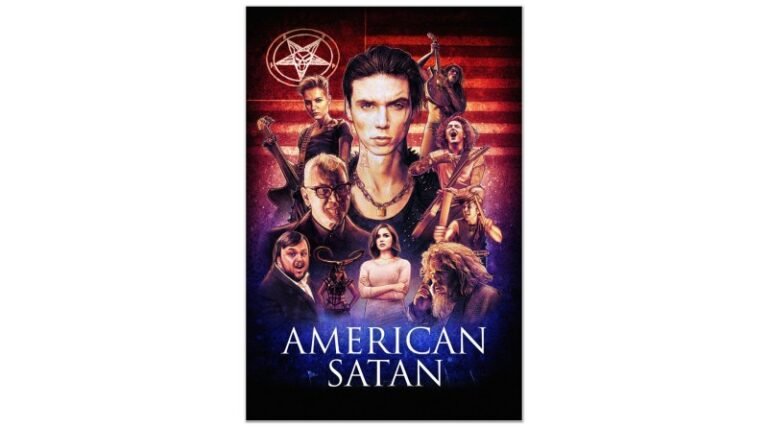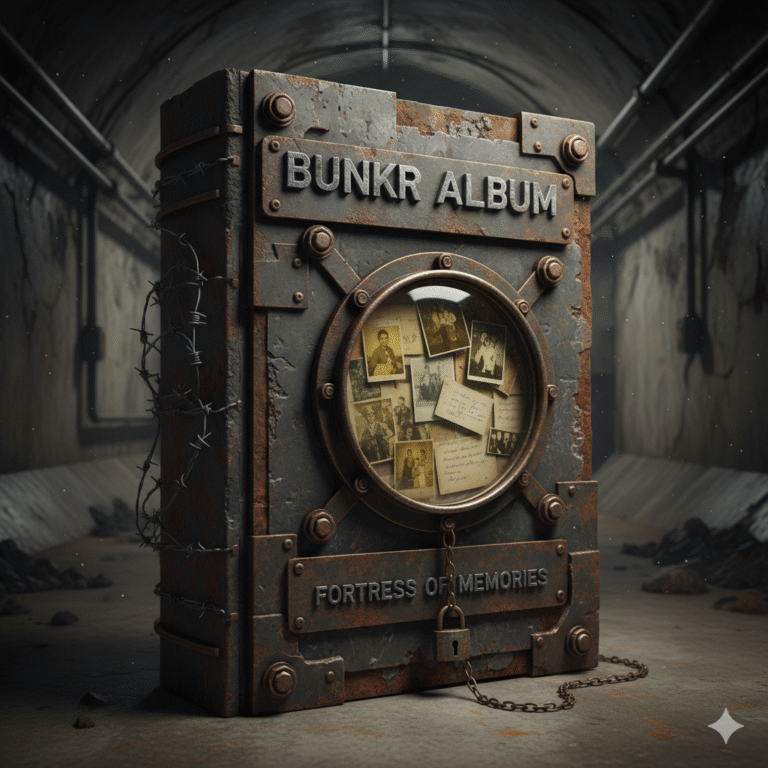How to Add Music to Instagram Post
Adding music to your Instagram post is a fantastic way to enhance your content, making it more engaging and enjoyable for your audience. Whether you want to add a catchy tune to your story or a background track to your video post, Instagram makes it easy and fun. Here’s a comprehensive guide on how to add music to your Instagram posts, ensuring you can share your favorite tracks with your followers effortlessly.
How to Add Music to Instagram Post
Instagram offers several ways to incorporate music into your posts. You can add music to your Instagram Stories, Reels, or even directly to your video posts. Follow these steps to make your content more lively and captivating.
Adding Music to Instagram Stories
Instagram Stories are a great way to share moments with your followers. Adding music can make these moments more special. Here’s how you can do it:
Step 1: Open Instagram and Access Stories
Open the Instagram app on your mobile device. Tap on your profile picture at the top left of the screen or swipe right from anywhere in the feed to open the Stories camera. American Satan
Step 2: Capture or Upload Your Story
You can either capture a new photo or video using the Stories camera or upload one from your gallery. To upload, swipe up on the screen to access your gallery and select the desired photo or video.
Step 3: Add Music
Once you have your photo or video ready, tap on the sticker icon at the top of the screen. Select the ‘Music’ sticker from the list of available stickers. This will open the Instagram music library.
Step 4: Choose a Song
You can browse through the music library by genre, mood, or popularity. You can also use the search bar to find a specific song. Once you find the song you want, tap on it to preview and select it.
Step 5: Customize the Music
After selecting your song, you can choose which part of the song to play by dragging the slider. You can also change the appearance of the music sticker by tapping on it. Once you are satisfied, tap ‘Done.’
Step 6: Share Your Story
Place the music sticker anywhere on your story, then tap ‘Your Story’ to share it with your followers.
Adding Music to Instagram Reels
Instagram Reels allows you to create short, engaging videos with music. Here’s how you can add music to your Reels:
Step 1: Open Instagram and Access Reels
Open Instagram and tap on the camera icon in the top left corner or swipe right from the feed. At the bottom of the screen, select ‘Reels.’
Step 2: Record or Upload Your Reel
You can either record a new video by holding the record button or upload a video from your gallery by swiping up.
Step 3: Add Music
Tap on the music note icon on the left side of the screen. This will open the Instagram music library. Browse or search for the song you want to use and select it.
Step 4: Customize the Music
Choose the specific part of the song you want to include in your Reel by adjusting the slider. You can also add effects, text, and stickers to your Reel.
Step 5: Share Your Reel
Once you’re satisfied with your Reel, tap the arrow icon to proceed. Write a caption, add hashtags, and choose where to share your Reel. Finally, tap ‘Share’ to publish your Reel.
Adding Music to Instagram Video Posts
Adding music directly to your video posts requires a bit more effort, as Instagram currently doesn’t support adding music to video posts within the app. However, you can use third-party apps to edit your video with music before uploading it to Instagram.
Step 1: Choose a Video Editing App
There are many video editing apps available, such as InShot, Adobe Premiere Rush, and iMovie. Download and install one that suits your needs.
Step 2: Edit Your Video with Music
Open the app and import your video. Look for an option to add music or audio. Choose a song from the app’s library or import one from your device. Adjust the timing and volume of the music as needed.
Step 3: Export the Video
Once you’ve added and customized the music, export the video to your device.
Step 4: Upload to Instagram
Open Instagram and tap on the ‘+’ icon at the bottom center of the screen. Select ‘Post,’ then choose the edited video from your gallery. Add a caption, tags, and any other details, then tap ‘Share’ to publish your video post.
Frequently Asked Questions
Q: Can I add my own music to Instagram Stories?
A: Currently, Instagram only allows adding music from its library to Stories. However, you can add your own music by editing the video outside Instagram using a video editing app, then uploading it to your Story.
Q: Why can’t I find a particular song in the Instagram music library?
A: Instagram’s music library may not have every song due to licensing agreements. If you can’t find a song, consider using a video editing app to add the music to your video before uploading it to Instagram.
Q: How long can the music play in my Instagram Story?
A: Music in Instagram Stories can play for a maximum of 15 seconds, which is the duration of one Story slide. For longer videos, you can add multiple Story slides.
Q: Can I add music to Instagram posts without a third-party app?
A: Directly within Instagram, you can only add music to Stories and Reels. For video posts, you need to use a third-party app to edit the video with music before uploading it to Instagram.
Conclusion
Adding music to your Instagram posts is a simple yet powerful way to enhance your content and engage your audience. Whether you’re sharing a fleeting moment in your Story, creating an entertaining Reel, or posting a memorable video, music can set the tone and elevate your posts. By following these steps and using the right tools, you can effortlessly add music to your Instagram posts and make your content more vibrant and appealing.